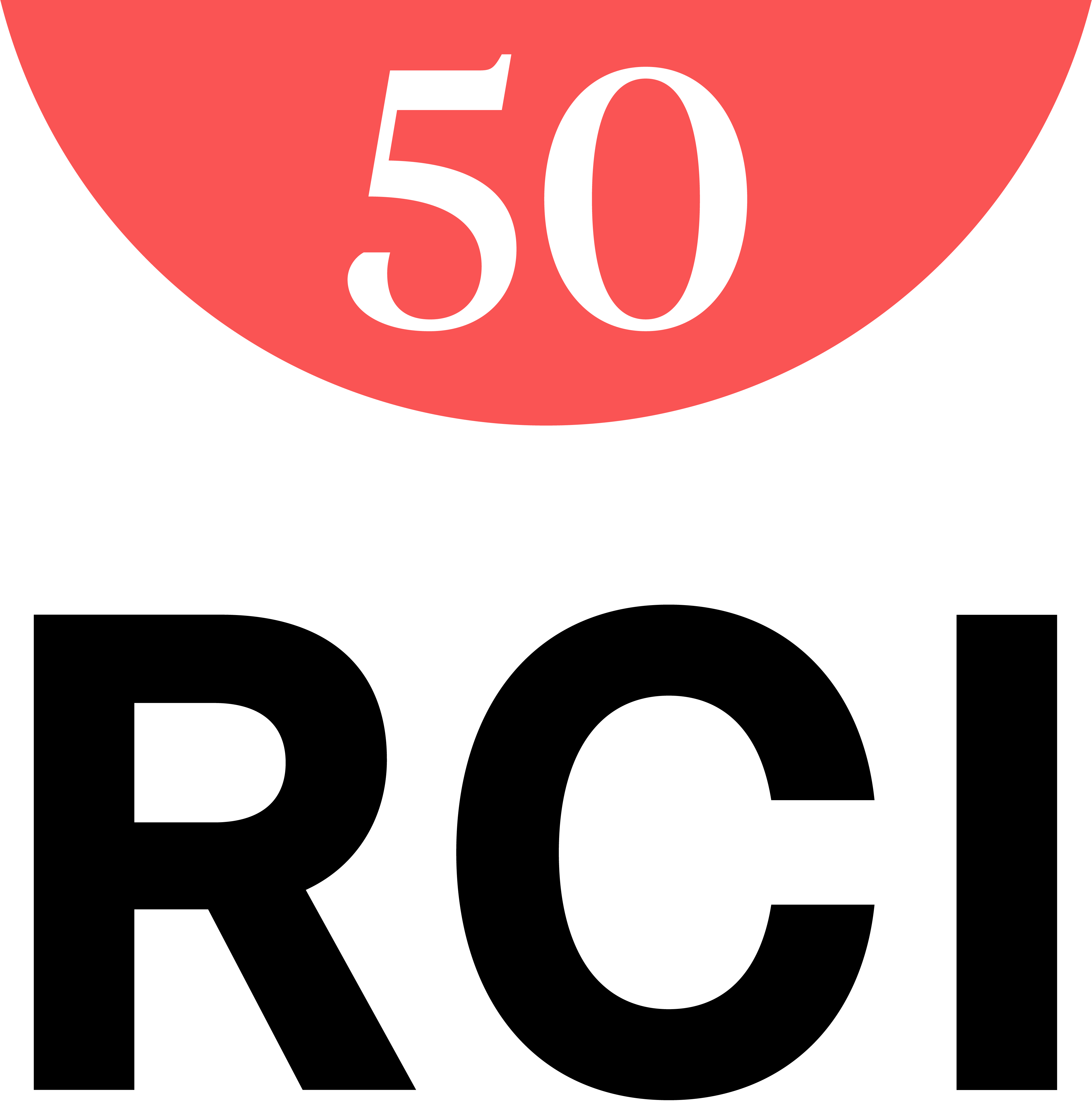WELCOME
RCI Help
How do I use Share Your Vacation?
Share Your Vacation allows you to build an online album that you can quick share with family and friends through an email or social networks. Here's how you can get started:
Step 1: Tap "Menu," then tap "Share Your Vacation."
Step 2: You’ll have to register for access by entering an email address and password. Then, tap “Get Started.”
Step 3: You’ll be prompted to link your favorite social media sites to the Share Your Vacation tool. To begin, tap the icons for Facebook, Twitter, Instagram, Pinterest, or Google+ (note: if you skip this step now, you can always link accounts later).
Step 4: You will then be prompted to link your Share Your Vacation account with your RCI account. Add your log in information (the same username and password you use to sign into your RCI account) and tap “Sign in” (note: if you’re not an RCI subscribing member, you can skip this step).
Step 5: Enter your credentials for the social account(s) you wish to link, then tap “Authorize app” (note: if you choose to skip this step, you can always go back to it).
Step 6: Link your Share Your Vacation account to your RCI account and tap “Connect Account” (note: non-members can skip this step).
Step 7: You’ll be notified that you’re agreeing to allow the device to use your geolocation and view your camera roll. Tap “Complete Setup” and you’re all set! Share Your Vacation will search your linked social media sites, plus your own device’s camera roll, and pull in all your pictures and videos into vacation albums for you to enjoy later (note: to link additional social accounts, just tap the “Settings” icon).
Search Help Center
Still have questions?
We’ve got it covered.
Speak with a Vacation Guide
RCI Weeks®
1.800.338.7777
RCI Points®
1.877.968.7476
Monday-Friday 8am-8pm
Saturday 8am-5pm
Closed on Sunday; holiday hours vary
Get Help On Facebook or Twitter
Available Monday-Friday 9am-5pm EST