RCI Help
How do I print my Vacation Confirmation?
- When you search for your vacation and complete the booking, you’ll be shown the Confirmation page. Simply look for the Printer icon on the upper right side of the page.
- If you’ve already booked your vacation, then log in and Click the “Trips” tab in the Header. Click on the “Confirmed” tab. Your booked vacation will show. If you have more than one upcoming vacation, scroll to the desired Confirmation. To print your Vacation Confirmation, look for the printer icon on the upper right side of the page. Then, click “Print” at the top of the window that opens.
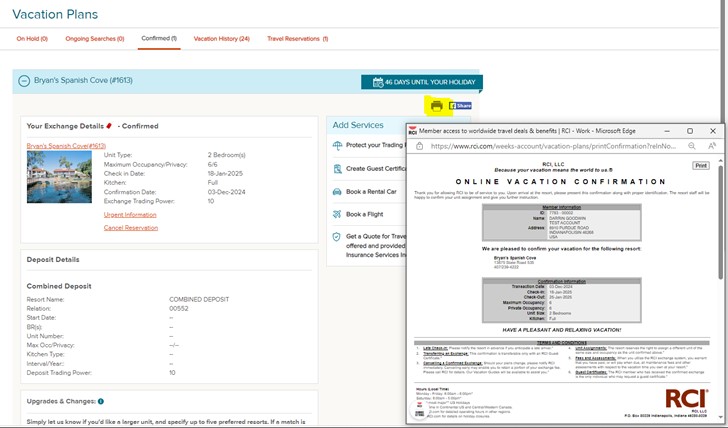
- For the “Vacation Ownership Calendar” page, please add another paragraph between the 2nd (“As an RCI subscribing member…”) and 3rd (“Please view or download…”) paragraphs with the following copy – “Some RCI resort have unique Vacation Ownership calendars. Please contact your own resort for any questions or to request a resort-specific calendar.”
Search Help Center
Still have questions?
We’ve got it covered.